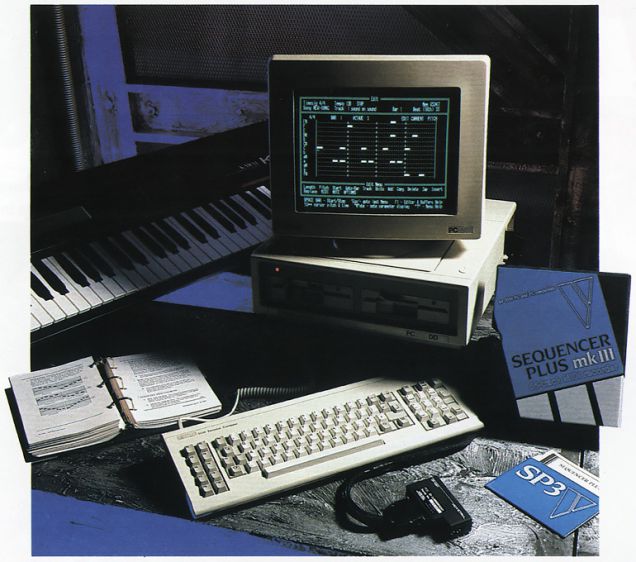
Believe it or not, there is an alternative to buying an Atari or Macintosh if you choose to ‘go soft’ and join the growing throng of musicians who have already recognised the tremendous benefits computer-based music sequencing software can bring to any MIDI set-up. When Amstrad unveiled their PC 1512 range of world-beating IBM PC compatibles last year, in one fell swoop they removed the barrier that had previously prevented UK musicians from taking advantage of the wealth of American MIDI software that had already been developed for IBM compatible computers. There was no shortage of good music software, it was just that all IBM compatibles (before the Amstrad appeared) were just too darned expensive for musicians to even consider abandoning their hardware-based sequencers. But the combined cost of the basic model 512K Amstrad (currently £399 plus VAT, with free printer and business software) and a professional sequencing program and MIDI interface, compares very favourably with the price of a dedicated MIDI sequencer like Roland’s MC500.
One of the best American sequencing programs which you can run on the Amstrad PC and other IBM compatibles is Sequencer Plus from Voyetra Technologies, distributed over here by Audio FX in London. The program has existed in America for well over a year now but earlier this year was completely revised and re-packaged as a suite of programs. Being a pretty sharp bunch, Voyetra recognised the fact that you’ll never entice any musician to buy a piece of software costing nearly as much as his computer, especially if it contains features he or she might never need. So what did they do?
They produced three versions of Sequencer Plus – Mk I, Mk II, Mk III – all differently priced according to the number of tracks and features they offer (see Table 1). Why waste money on the 64-track version (Mk III) if you think you’ll never need more than 16 tracks (Mk I) or perhaps 32 (MK II)?
One of the major problems with buying any sequencer these days is that, however good a demo you get, it’s only after a lengthy familiarisation period at home or in the studio that you suddenly discover its quirks and limitations, and by then of course, it’s too late… The only way to get a better model is to buy another machine and sell the first one for less than you paid for it (the obsolescence factor).
To help get around this problem, all three versions of Sequencer Plus have been made fully compatible with each other – the commands are identical, the functions all work the same, and you can transfer song/track files from one program to another. Furthermore, Voyetra even run an ‘upgrade’ facility whereby purchasers of Sequencer Plus Mk I, say, can trade-in the value of their disk against the cost of the Mk II or Mk III versions if they discover they need the extra features. Brilliant idea! Buying the program, of course, also makes you eligible for any future software updates, which will cost you a lot less than buying a new program from scratch!
Since Sequencer Plus Mk III incorporates all the features of the other two versions, we’ll concentrate the review on what it can do and refer you to the accompanying table, which explains the essential differences between the three programs.
TAKING CONTROL
Having loaded the Sequencer Plus disk into your computer, you are presented with the Main screen. This resembles a track sheet and lists the name, MIDI channel, and initial MIDI program (voice) number used by each of the 64 tracks (as only 16 tracks are shown at any one time, you scroll the display up/down to see the others).
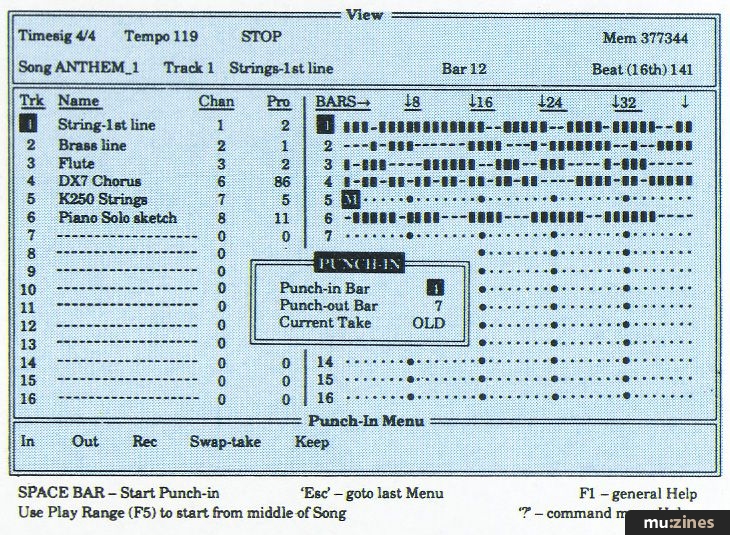
With 64 tracks available, remembering which track does what could prove a nightmare were it not for the fact that Sequencer Plus lets you key in a 20-character name for each one – much longer than most hardware sequencers will allow. Descriptive tags like ‘Middle 8 DXstring Vamp’ are a positive boon when undertaking a spot of multiple track merging or when returning to a song you recorded six months ago! The usual ‘global’ parameters you’d expect to find – those which affect all tracks such as time signature, song name, bar and beat counts – are also indicated on the Main screen.
With Sequencer Plus you build up your song by recording one track at a time in familiar multitrack fashion. This is a fast and immediate process: you just press ‘R’ on the QWERTY keyboard to place Sequencer Plus into record standby mode, then press the spacebar and bash away on your MIDI keyboard. Pressing the spacebar turns off record mode and a further press gives you instant playback.
Each of the 64 possible tracks is an entity in its own right, totally independent, and once recorded you can alter its tempo (even during playback) from 16 to 255 beats per minute, set a loop point for continuous playback (although you can’t tell it to play the looped section four times and then play the remainder of the track, which would be very useful), mute separate tracks or solo any one of them, transpose the whole track within a 10-octave range (even as it plays), as well as vary the MIDI channel and program number to hear the track played by a different instrument. In addition, you can individually set the quantise value for each track on the Main screen and slide whole tracks forward or backward in time to within an accuracy of one ‘click’ (1/96th of a quarter-note) using the Offset command.
Sequencer Plus gives you plenty of freedom of choice when it comes to quantising your tracks. You don’t need to think about what quantise value you want before recording because the quantisation works only on playback and does not permanently affect the note data in its memory. Is that good? You bet – it means you can explore the effects different note resolutions have on your music without committing yourself and freely mix quantise values between tracks. The quantise value open to you ranges from ‘no quantise’ (which is actually the system default of 1/96) to 1/4 (crotchet), 1/8, 1/16, 1/32 and 1/64 – plus all triplet variations in between. The higher the quantise value, of course, the more faithfully Sequencer Plus will replay your real time input.
You can have some real fun and games with the independent track looping and programmable track time signatures available on Sequencer Plus. For example, you can easily construct those rarely heard beasts known as ‘polyrhythms’ by giving one track a time signature of 4/4 and another of 7/4. (If you’ve never heard one, listen to Steve Reich records, virtually any ‘true’ African music, or to the sequenced intro of ‘San Jacincto’ on the Peter Gabriel 4 album, and you’ll hear polyrhythms in action.) Some people might never use the programmable time signature aspect of Sequencer Plus, of course, being perfectly content with the default ‘chart’ setting of 4/4. However, the flexibility is there for those who want it – anything from 1/2 to 32/16 is possible, and you can change signature on every bar measure if you like. If that’s still not good enough, by creating bars that are only 1/16th note long and stringing 16 of them together, you can fool the system into thinking that you are changing time signature every 16th note! (You can do the same with tempo, incidentally.)
Talking of which, like Roland’s MC500, Sequencer Plus (Mk II and Mk III versions only) has a dedicated master Tempo Track which can be fine-tuned to create super-smooth rallentando or accelerando effects, or be used to ‘push’ or ‘lay back’ the beat on important parts of the song to improve its overall feel.
VISUAL EDITING
Where computer-based sequencers score over their dedicated counterparts is in the provision of a large screen which allows them to display vast amounts of information. They also make the manipulation of notes and bars, once recorded, considerably easier.
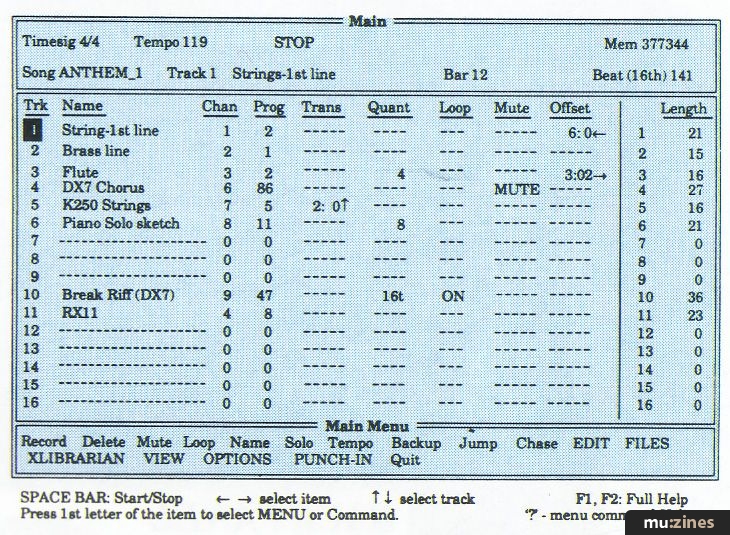
Within Sequencer Plus, bar and note manipulation takes place over three different screens. The View screen uses a graphic system of small squares, hyphens and dots to indicate bars which contain either music or MIDI data, recorded bars that contain only silence, and bars which are empty (unrecorded). And because you can see 16 tracks, each 40 bars long, at a glance, you get an instant picture of how the tracks all relate in time and how your song is structured. The cursor keys let you scroll along or up and down the display to view more bars and/or tracks. To avoid the hassle of scrolling through 300 bars to get to bar 301, say, the Goto command takes you instantly to the bar number you specify.
You can’t record afresh from the View screen you can only play back (from any bar), but you are provided with a wide array of editing commands which you can use to move, delete, copy and insert existing bars or add empty ones anywhere you like (useful if you forgot to set a 4-bar lead-in from the Options window before commencing to record). Restructuring your song in View really is simplicity itself – Voyetra have given you a whole host of functions and (user definable) defaults which allow you to make changes as fast as you (or the producer) can think of them. And as with all screens, the command options available to you are listed at the foot of the display for quick reference and are each implemented with a single keystroke.
If you want to change what you played in real time when you first recorded a track, you have three options open to you: you can either re-record the whole track; leave the good bits and overdub new parts (you call up the pop-up ‘Punch-In’ window and specify the start and end bar numbers); or you can take the step-time route and access either of the Edit or Note Edit screens and start manipulating individual notes.
Both Edit and Note Edit screens display one bar of music at a time – though not in conventional notation form (see Note Edit screen). To represent notes graphically, Sequencer Plus uses a simple system of horizontal bars where the length of a particular bar determines the note length, its horizontal position on a grid denotes the start time, while the vertical position defines the pitch of each note according to a chromatic scale running up the left side (it could do with being on the right side as well, for convenience’s sake). It’s similar to the grid edit system found on Steinberg’s Pro-24 sequencer for the Atari.
To alter the pitch of a note you position the cursor over the relevant horizontal bar, press ‘P’ on the computer, and physically move the on-screen bar up or down using either the +/- keys, the open/close bracket keys [ ], or the left/right arrow keys < > depending on how large a pitch shift you want. The selected note flashes on screen to tell you it is being edited and you also have the option of hearing individual notes as you change the pitch.
If your synth is set up with a slow attacking string sound which always sounds ‘late’, say, you can use the above technique to slide whole notes slightly forward in time to just ahead of the beat so that you compensate for the slow attack. To speed up this process, the ‘tab’ keys automatically move the cursor to the next note along.
Having 64 tracks at your disposal means that you can afford to compose your drum tracks on one or two of them – it doesn’t always have to be music, remember! If you don’t like the idea of doing this in real-time you can take advantage of Sequencer Plus‘s excellent step-time programming system. Various key combinations have been defined to allow you quick and repeated insertion of particular note types (whole, quarter, eighth, etc) at the point marked by the cursor. Alternatively, you can ‘grab’ any existing note on screen that you want to use as a ‘template’ and copy it to as many locations as you like.
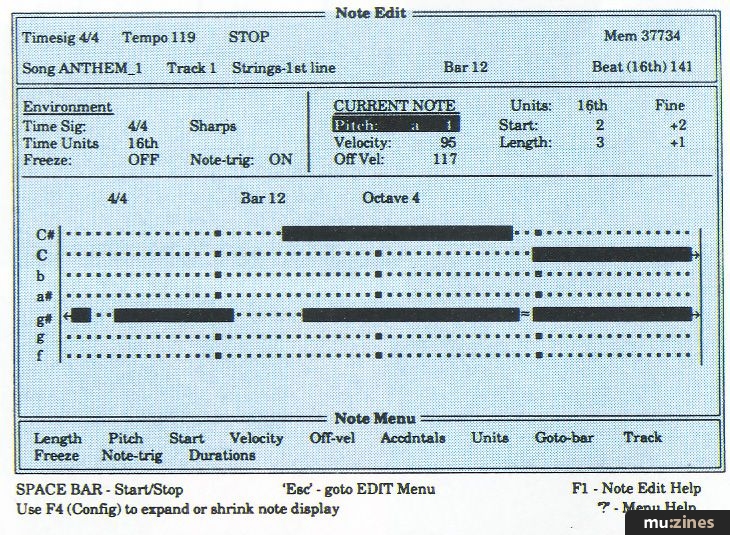
Writing drum patterns is a doddle with Sequencer Plus – far easier than on any drum machine I’ve encountered – primarily because you can see what you are doing at all times! Using the Accidentals command on Sequencer Plus, you can toggle the Note Edit screen so that the chromatic scale down the left-hand side shows all accidental note names as either flats or sharps (the default) or indeed all notes as MIDI note numbers. The latter feature is so handy, it’s untrue! Provided you have access to your drum machine’s manual, which should tell you which note numbers it uses for which ‘drum’, you can scroll the Note Edit display to note number 64 (the low tom, say) and quickly programme your tom pattern, then move to note 100 and enter your claves part or whatever.
To help with this task, I jotted down my Kawai drum machine’s note number/voice assignments using the word processor within a pop-up desk accessory program I use called Sidekick. This can be loaded into your computer’s memory alongside Sequencer Plus allowing it to pop onto the screen at the touch of a key when you need it and disappear when you don’t (it works like a pull-down menu on a Mac or Atari). You can store anything you write in its own file so it won’t get mixed up with Sequencer Plus data files. The reason I mention Sidekick is that it would be a good move if Voyetra incorporated something like Sidekick into Sequencer Plus. That way you could write extensive notes about the tracks, list chord progressions – even song lyrics – and store them on disk along with your music data. What about it, Voyetra?
Although you can edit individual note-on velocities (and off velocities if your synth understands it – most don’t) from within the Note Edit screen, all other editing of MIDI controllers takes place on the MIDI Edit screen. Here you can display, examine, and filter out any class of MIDI data, apart from System Exclusive messages which Sequencer Plus will not record. MIDI data is treated just as if it were note data, so you can insert, copy, delete, and move pitch bends, aftertouch or program changes as you fancy. This makes it very easy, for example, to carefully adjust the positioning of program changes so that they always occur in the gaps between recorded notes.
WHICH MIDI INTERFACE?
In order to run Sequencer Plus, you need a MIDI interface to connect your computer with whatever MIDI instruments you intend using. In the PC world, the industry standard MIDI interface is manufactured by Roland – the MPU-401. Virtually every piece of PC professional music software has been specifically written to utilise this device. If you already own an MPU-401, you’ll be glad to learn that it can be used with any version of Sequencer Plus. If you don’t, then you may like to consider Voyetra’s own interface, the OP-4001.
Like the Roland unit, it comes in the form of a short plug-in ‘card’ (circuit board) which fits easily into any one of the Amstrad’s internal expansion slots. The card terminates in a 25-way ‘D’ connector and is designed to mate with the OP-4001’s small connector box which houses MIDI In/Out, tape sync in/out (FSK), and metronome outputs (see diagram).
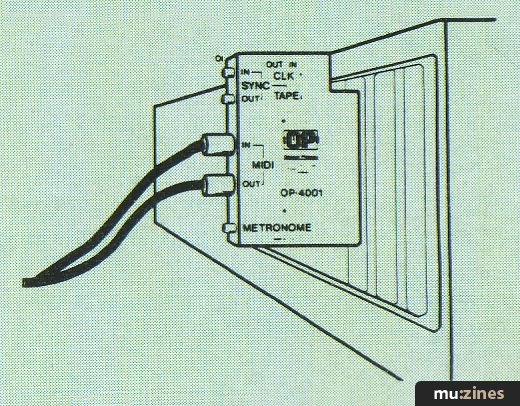
Both the MPU-401 and OP-4001 are ‘intelligent’ MIDI interfaces, in that they are effectively small computers in their own right which can handle all the vital MIDI ‘housekeeping’ chores and leave the main computer free to get on with the important task of processing and manipulating your musical data. The OP-4001, however, has some distinct advantages over the MPU-401. See below:
| Features | OP-4001 | MPU-401 |
|---|---|---|
| MIDI In | 1 | 1 |
| MIDI Out | 1 | 2 |
| Clock In/Out (+5V) | Yes | No |
| FSK In/Out | Yes | Yes |
| FSK to Clock conversion | Yes | No |
| Clock to FSK conversion | Yes | No |
| Metronome | Unpitched | Pitched |
| Roland Sync Out | No | Yes |
| Internal speaker | No | Yes |
| Suited to portable PCs | Yes | No |
| RRP | £227 | £250 |
Unfortunately, the Amstrad PC1512 is not 100% compatible with the IBM PC when it comes to its main casing. When you try to plug the OP-4001’s small connector box directly onto the 25-way connector which protrudes from the end of the interface card, it won’t quite push all the way on – the Amstrad’s plastic side casing gets in the way. The answer is to make up a 25-way male-to-female cable to connect the two (as on the MPU-401). This does not appear to be a problem on other makes of PC, only on the Amstrad.
Voyetra have just released a budget version OP-4001 which only has MIDI In and Out connections and costs £197.80 inc VAT.
ROUNDING OFF
This may sound like a ‘get out’ clause but it’s absolutely true – Sequencer Plushas far too many features to list here, let alone explain! Hopefully, in this brief review I have given enough examples for you to gain a useful insight into its tremendous capabilities. It may not have the flashy-looking screen icons of most Atari and Mac sequencers, or allow you to use a mouse, but it doesn’t need them – it boasts many a feature I’ve yet to see implemented on any Mac program, and it’s features that count in my book.
I’ve had Sequencer Plus on test now for some three months and it hasn’t ‘crashed’ once. How many other programs can you say that about? It is thoroughly professional, dependable, extremely versatile, and very fast to use – thanks to its well thought out ‘friendly’ screen displays and strict adherence to single keystroke commands.
As far as hardware sequencers go, there is nothing to touch Sequencer Plus in terms of facilities or price. So if you haven’t made the transition to a software-based MIDI sequencer yet, may I suggest that you give it some serious thought. And if you don’t already own a PC compatible computer, may I also suggest that you get your hands on an Amstrad PC1512 (or the new 1640) and a copy of Sequencer Plus and prepare yourself for a revelation !
| SEQUENCER PLUS | COMPARISON OF FEATURES | |||
|---|---|---|---|---|
| Mark I | Mark II | Mark III | ||
| Price inc VAT | £96 | £227 | £368 | |
| Number of Music Tracks | 16 | 32 | 64 | |
| Linear or Pattern based | Linear | Linear | Linear | |
| Accepts songs from Mk III | Y | Y | Y | |
| Same ease of use as Mk III | Y | Y | Y | |
| Visual Note Editor | Y | Y | Y | |
| Visual Track Editor | Y | Y | Y | |
| Programmable time sigs | Y | Y | Y | |
| Programmable Tempo | N | Y | Y | |
| Memory Buffers | 3 | 6 | 11 | |
| Compatible notation programs | Dr T Copyist Pers Comp | Dr T Copyist Pers Comp | Dr T Copyist Pers Comp | |
| Song Position Pointer | Transmit Only | Transmit & Receive | Transmit & Receive | |
| Tape Sync | N | Y | Y | |
| MIDI Sync | Transmit Only | Transmit & Receive | Transmit & Receive | |
| Sync Chase Mode | N | Y | Y | |
| Transform Commands (“global edits”) | N | N | Y | |
| MIDI Filter Commands | ||||
| During record | Y | Y | Y | |
| After recording | N | N | Y | |
| Independent Track Offsets (non destructive) | N | N | Y | |
| Save/Load Individual Tracks | N | Y | Y | |
| MIDI Event Editing | N | Y | Y | |
| Network Organiser (download patches) | N | N | Y | |
| Block Moves (edit multiple tracks) | N | N | Y | |
| Hear Edit Note | N | N | Y | |
| Preset Edit Notes | 0 | 0 | 6 | |
| Advanced Cursor movement | N | Some | Y | |
| Basic Help in each screen | Y | Y | Y | |
| Command Help | Y | Y | Y | |
| On-line Instruction Manual | N | N | Y | |
| Choice of Screen Colours | N | Y | Y | |
| Manual incl. DOS/PC help | N | N | Y | |
| Manual incl. MIDI applications | N | Y | Y |
Price SP1 £96, SP2 £227, SP3 £368 inc VAT.
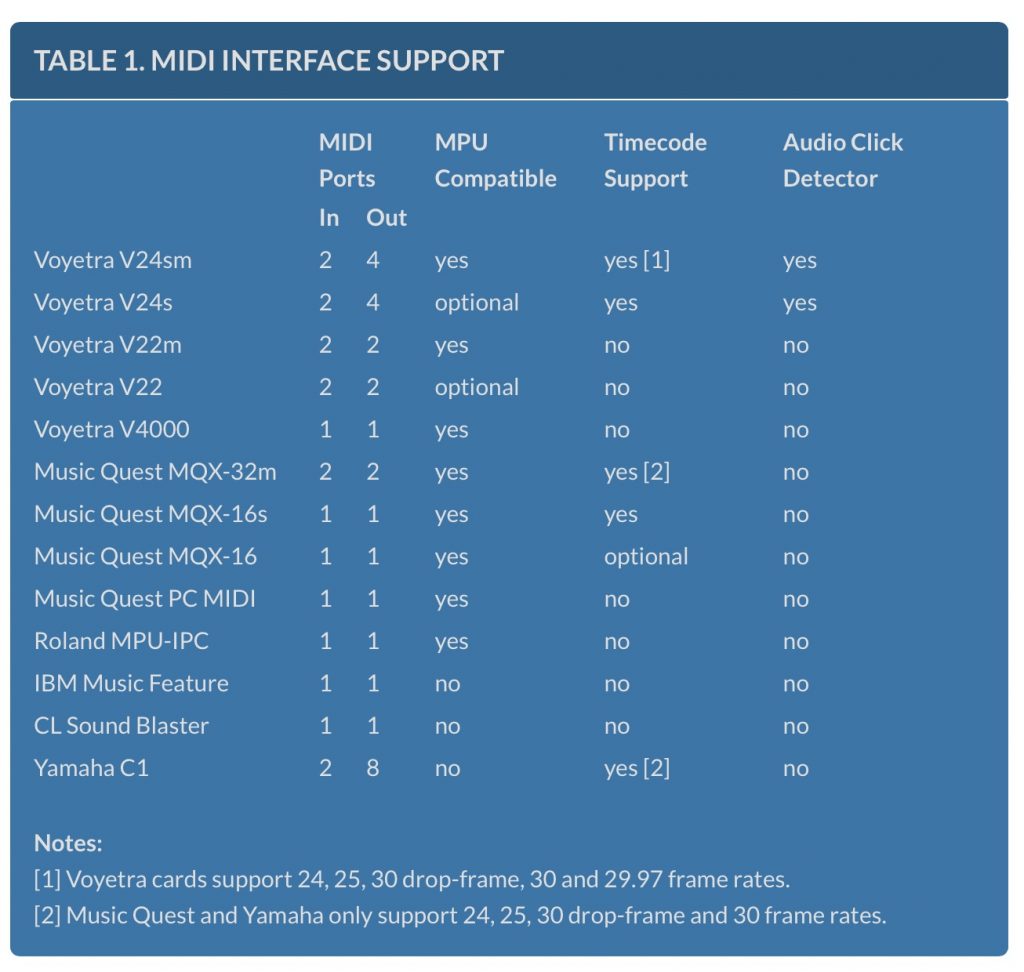
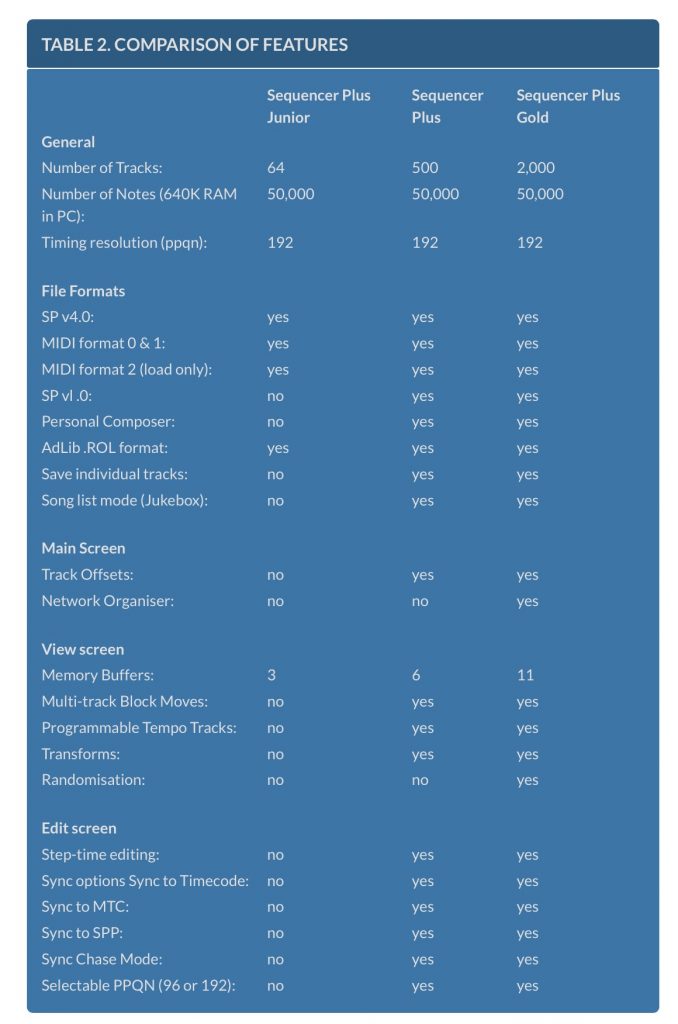
Download the manual here:
This is a really cool article. When was it originally published. I’ve heard a few people speak very fondly of Sequencer Plus from back in the day.